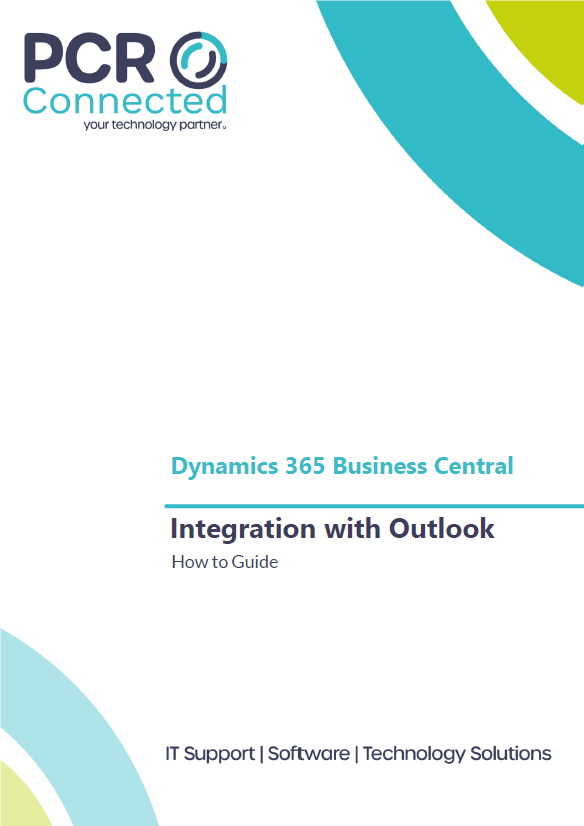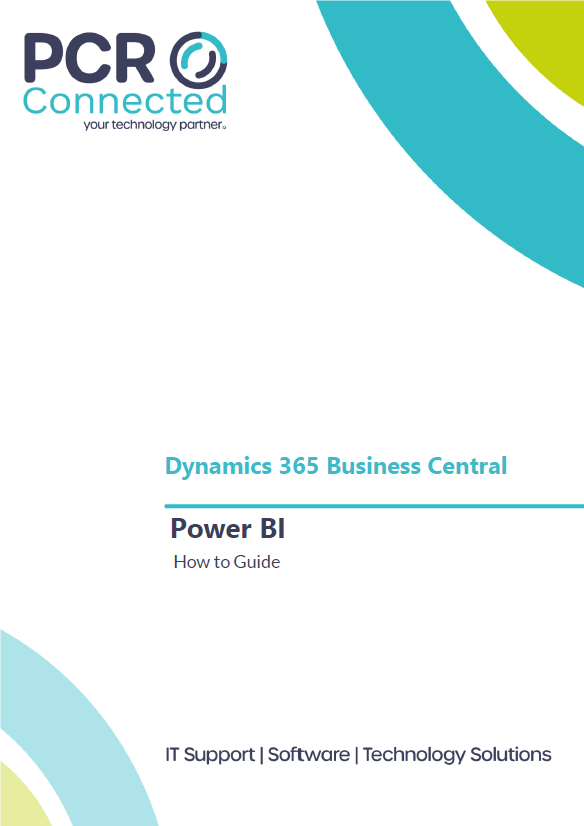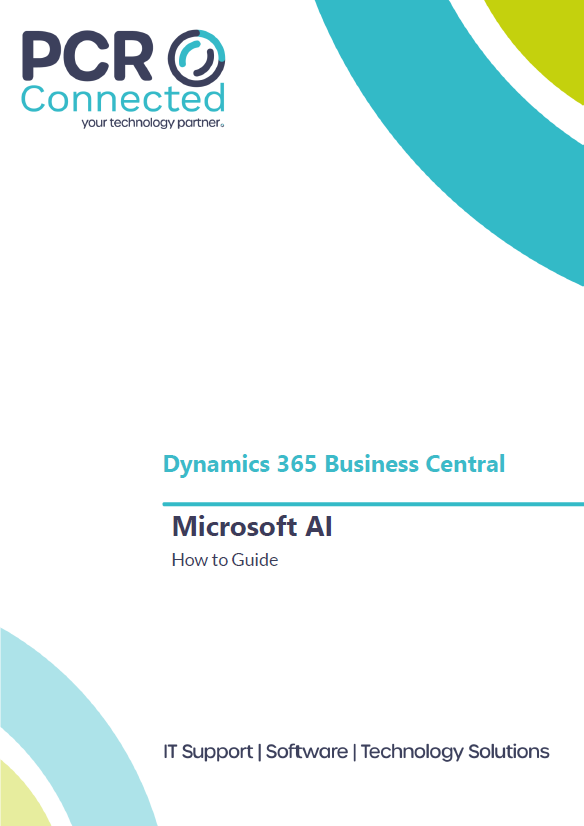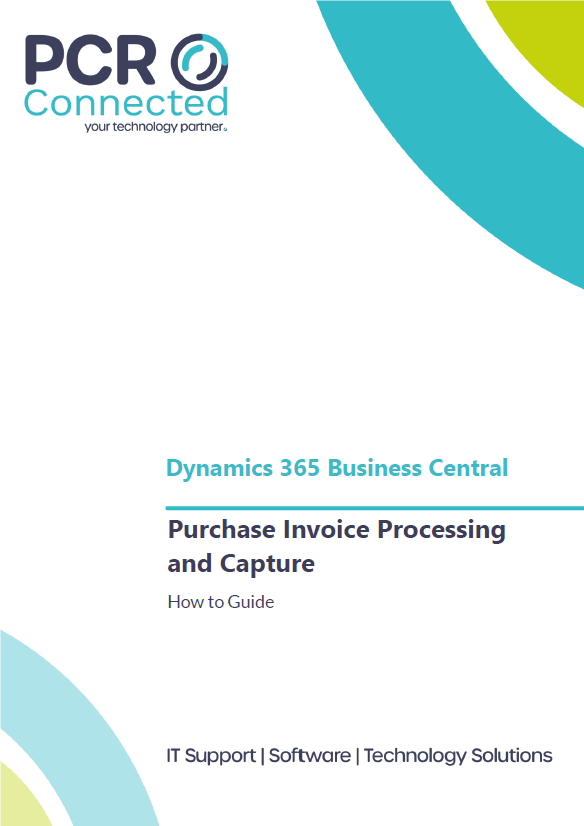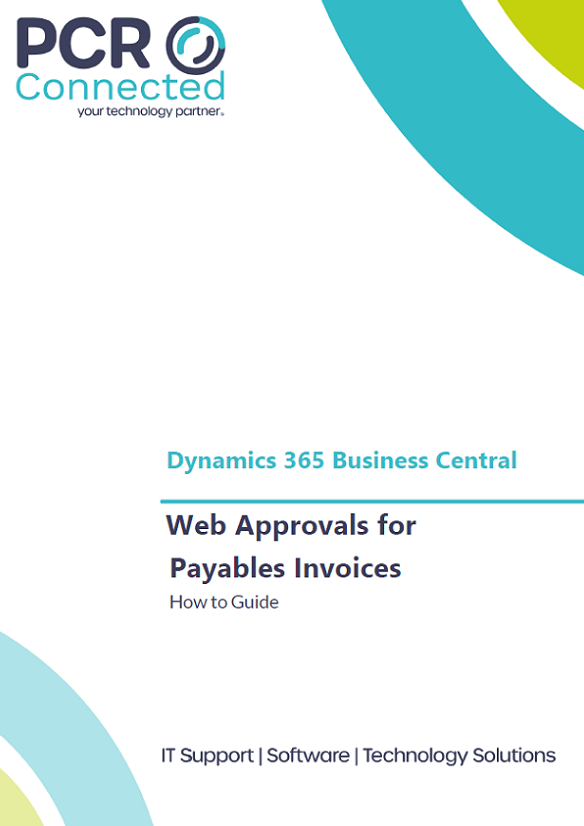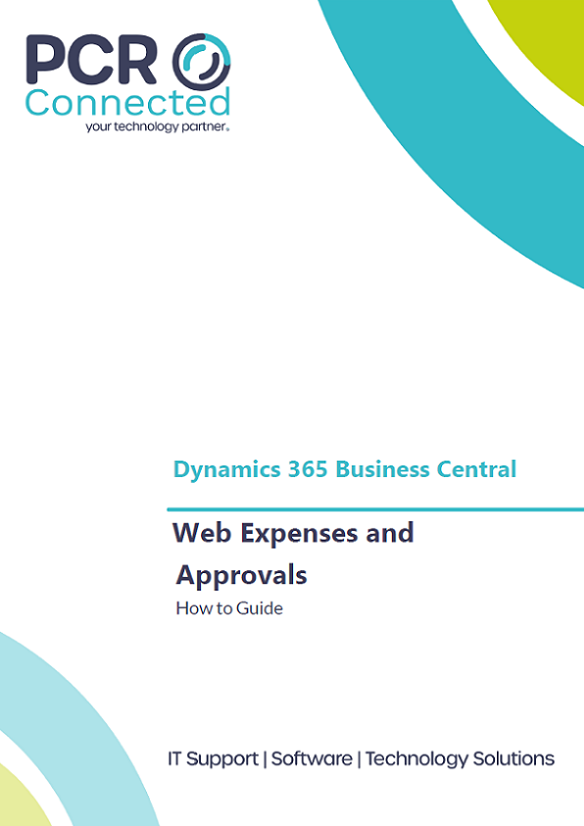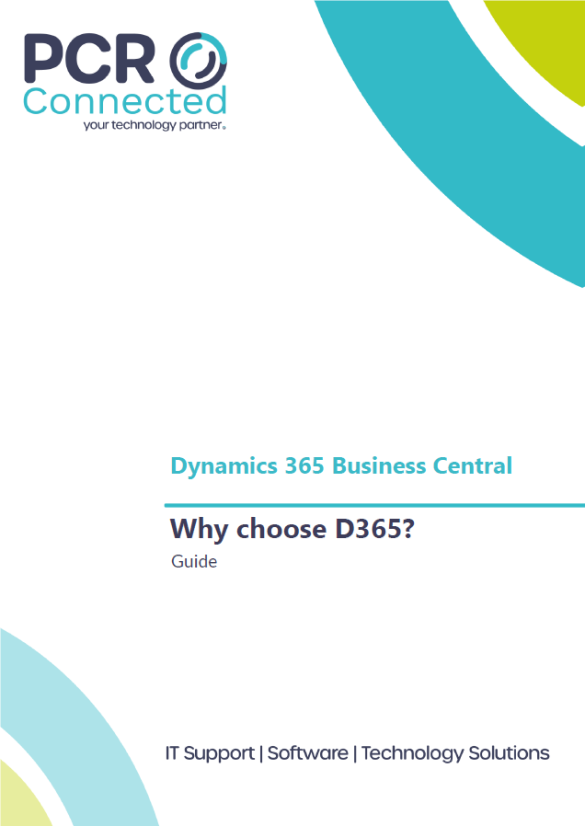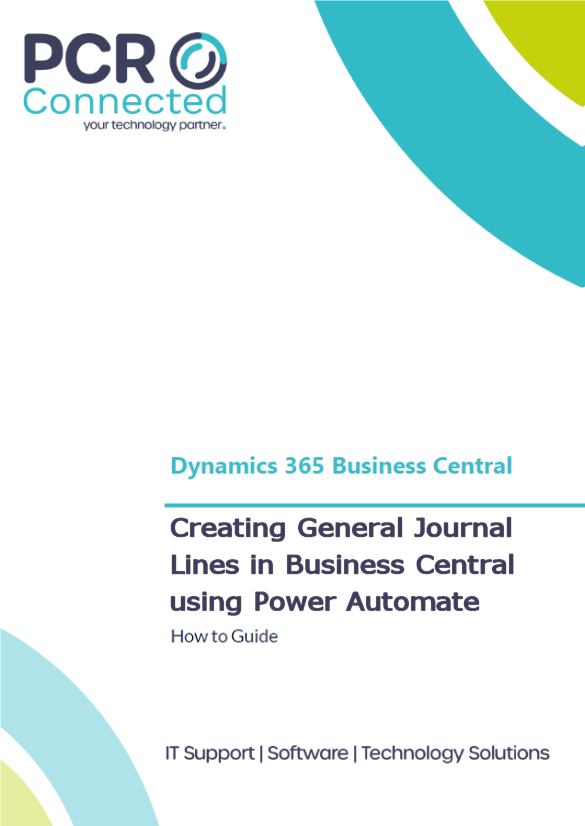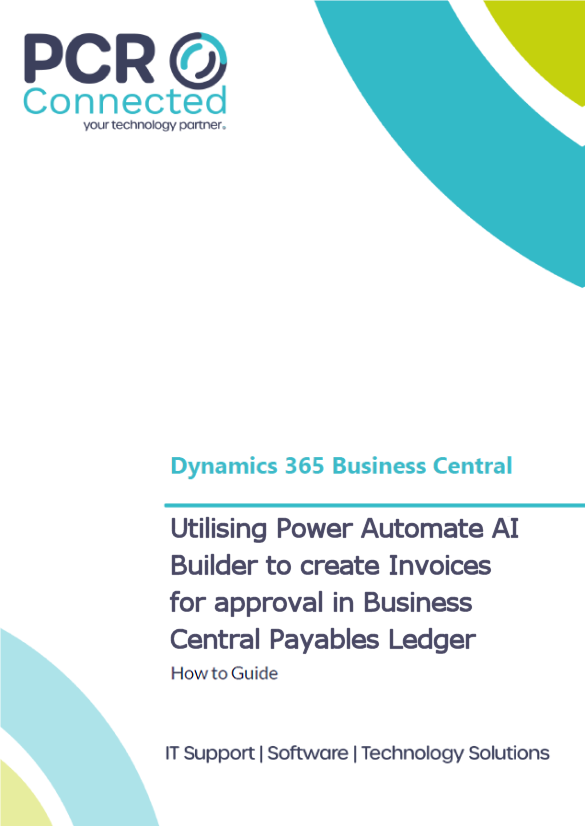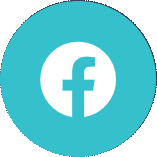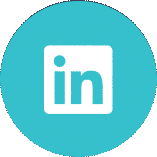Dynamics 365 Purchase Invoice Processing and Capture – How To Guide
Are you tired of manually typing invoices and other documents? Would you like to save time on document handling and approval of documents?
With Dynamics 365 Business Central and Continia, you can automate every step of your daily invoice processing, from receiving and registering a document to retrieving it for auditing or reporting. Continia apps integrate seamlessly with Dynamics 365 so that you can manage everything from within Business Central. And the best thing is that this all happens automatically.
Continia Document Capture 365 automatically downloads files from pre-defined email addresses. In-built intelligent OCR-technology reads the content and allocates documents into the correct workflows for approval and archiving. All of this happens without any user involvement, saving you time and hassle.
Why our Customers love this feature
Document Processing in Business Central saves you time and money! You can streamline and automate every step of your daily document handling, including data capture and invoice processing. This allows for quicker invoice approval. It also promotes paperless working and makes documents accessible anywhere.
Typical uses of this function include;
- Automatically download PDF files from a pre-defined email address and process them without user involvement.
- Automatically transfer all relevant information on documents to the corresponding fields in Microsoft Dynamics.
- Streamline processing and managing purchase invoices with a range of features, including automated vendor detection.
- Automatically match invoices to existing purchase orders or receipts.
- Approve invoices and credit notes from anywhere, either directly in Business Central or using an online web browser.
- Access documents easily and quickly from the digital archive in Continia, containing all PDF files and scanned documents.
Automated invoice processing is one of our Top 5 Features of Dynamics 365 Business Central.
Overview of Continia Document Processing and Business Central
Invoice processing and capture is performed with three simple steps:
- Send the document via email to the OCR engine
- Import the document to the Dynamics 365 system
- Register the document (and optionally send for approval via the web portal)
These steps can be automated, to provide a completely seamless processing.
The Dynamics 365 Business Central homepage will display documents in the process and allow you to view and progress.
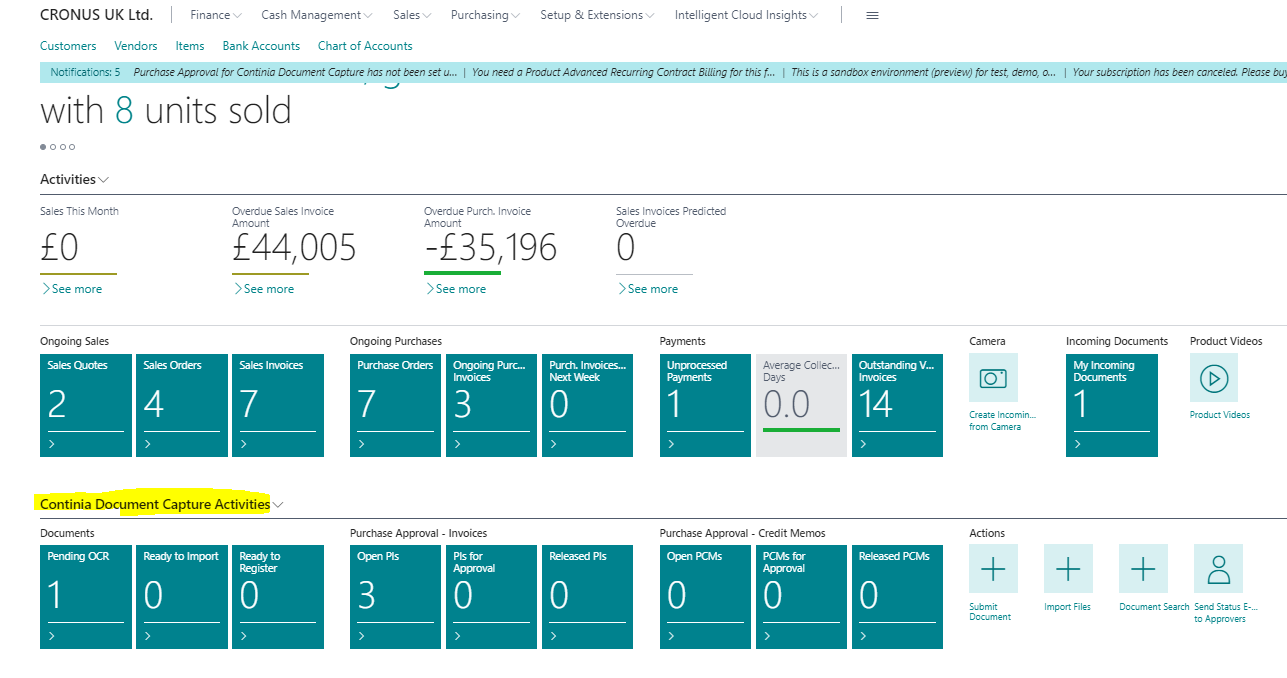
Step 1 – Send the invoice by email to OCR
Most invoices come via email today, or if they don’t, they can be scanned to a PDF format in your office. When you receive an invoice, forward this to the Continia service email account (this can be automated for your Payables Inbox)
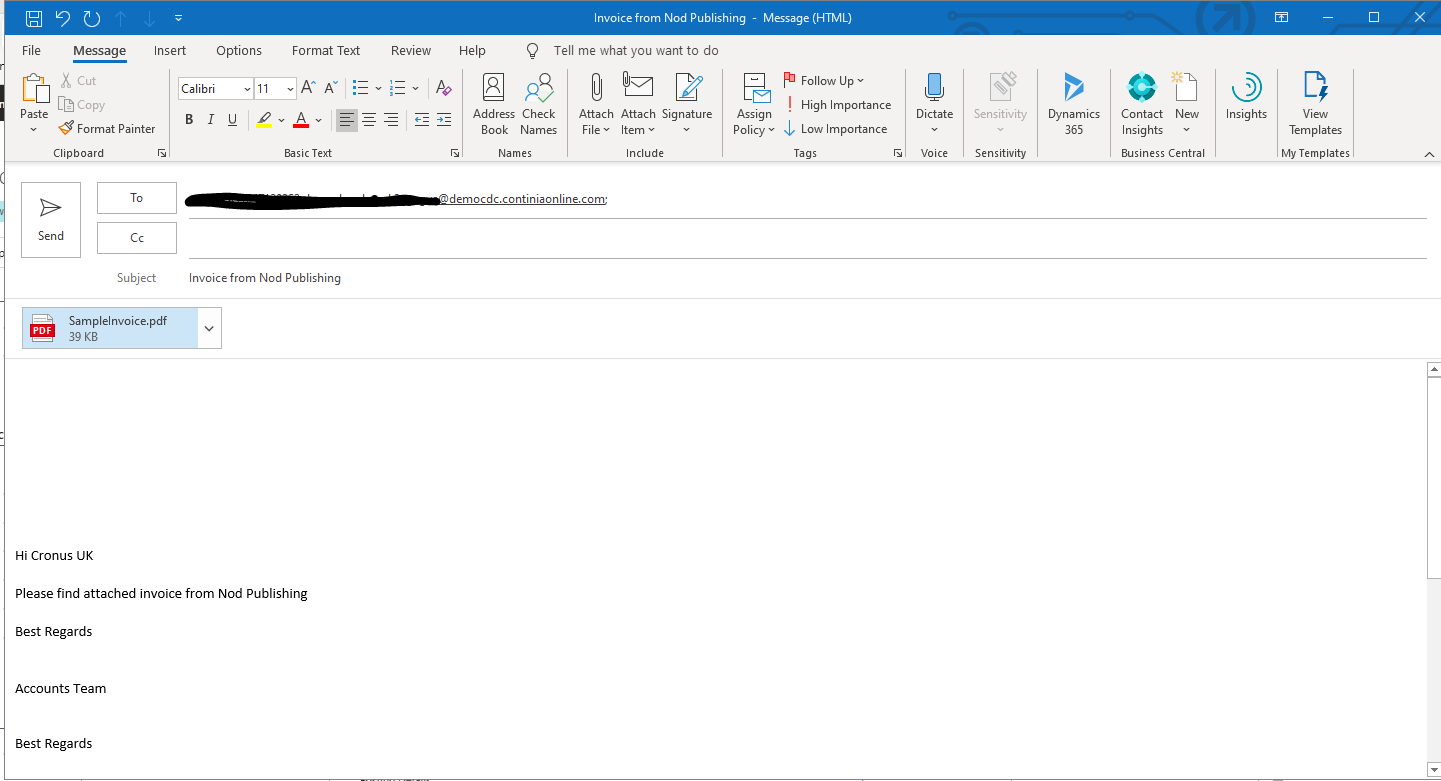
This will send the Invoice to the OCR Engine. Once received, you will see the number of documents:
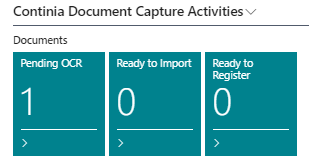
Step 2 – Import the documents (invoices)
Once processed, it will be ready to import.
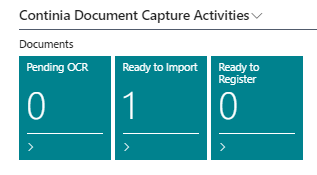
Importing the files will start the posting process in D365. It will match the invoice to a vendor in our system, and then try and recognise data on the invoice, to automate the entry:
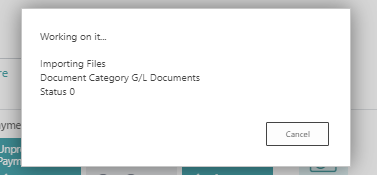
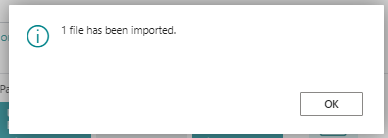
Once imported:
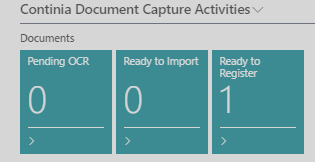
Step 3 – Register and Process Documents
Once the documents reach this stage, they will be matched to a vendor based on data held on the invoice, and matched to data in the system (for example VAT Number)
At this point, validation is carried out to check that values add up, the invoice has not already been posted by checking duplicate invoice numbers, and GL codes are set.
The system will recognise data from the invoice and use this to populate the data in Invoice entry. It will also store a copy of the invoice:
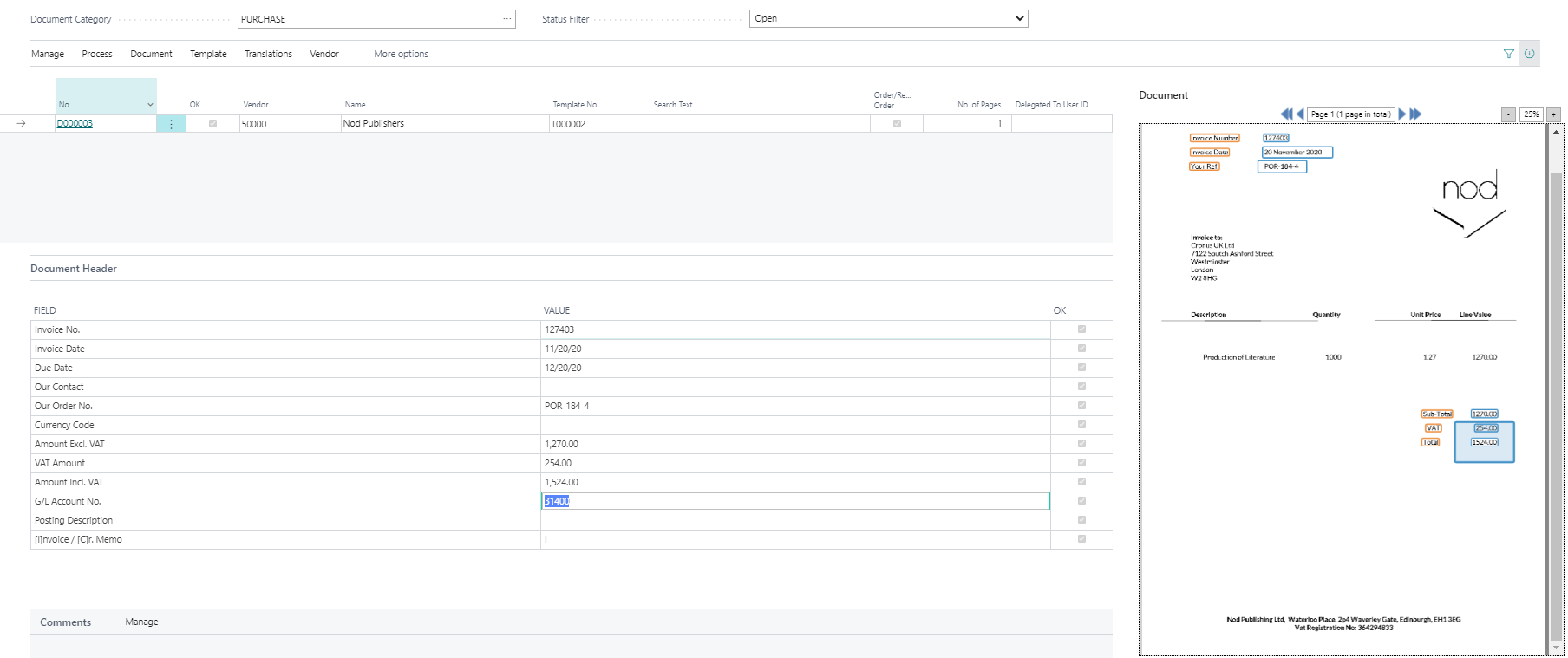
From here the invoice can either be posted or sent for approval via the web approval portal. Approvers can authorise and re code invoices if required, (and if permitted). All of these steps to approval can be completely automated – you never need to manually key an invoice in again!!
Summary
With Business Central and Continia Document processing, you have a complete solution for document recognition, invoice approval and digital archiving of documents. It automates every step of your daily invoice processing to save you the time and hassle.
For more information, visit our Dynamics 365 Business Central page or simply get in touch.