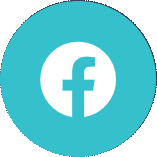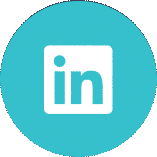D365 Bitesize Content – Purchase Invoice Automation with Continia
Find out how automated purchase invoice processing in Business Central improves your productivity by minimizing manual data entry and typing when handling purchase invoices and credit notes.
D365 Bitesize Content – Purchase Invoice Automation with Continia
Find out how automated purchase invoice processing in Business Central improves your productivity by minimizing manual data entry and typing when handling purchase invoices and credit notes.
Dynamics 365 Business Central is Microsoft’s cloud-based ERP product designed for the SME market. Its purchase invoice processing capabilities with Continia enable you to streamline and automate every step of your daily document handling, including data capture and invoice processing. Document capture is an end-to-end solution to import, register, approve and archive complete purchase invoices and credit notes directly into Business Central, with minimal user input. This saves you the time and hassle of having to register incoming documents manually. This allows for quicker invoice approval. It also promotes paperless working and makes documents accessible anywhere.
How does it work?
A document is either a scanned paper document, PDF file or an XML file that is imported into Document Capture. Incoming PDF files are automatically downloaded from pre-defined email addresses. They are then sent to the built-in OCR engine which automatically transfers relevant information from the document to the corresponding fields in Business Central. This makes it fast and efficient for you to register and work with incoming invoices or credit notes. Once the document is processed by the OCR engine, it is inserted into Business Central as a document to import. You will get notification that one file has been imported and one is now ready to register.
 The Ready to Register screen allows the user to manually check the invoice. It shows an image of the invoice on the right-hand side of the window and automatically assigns it to the correct supplier in the system.
The Ready to Register screen allows the user to manually check the invoice. It shows an image of the invoice on the right-hand side of the window and automatically assigns it to the correct supplier in the system.
 Providing all checks are passed, such as the values match and a duplicate invoice check, you can progress to the next stage and insert the record into Business Central as a new purchase invoice which can be sent off for approval. To send a document for approval, select the process option and register. It will create the purchase invoice record in Business Central. The workflow engine will automatically send an approval request to the approver.
Providing all checks are passed, such as the values match and a duplicate invoice check, you can progress to the next stage and insert the record into Business Central as a new purchase invoice which can be sent off for approval. To send a document for approval, select the process option and register. It will create the purchase invoice record in Business Central. The workflow engine will automatically send an approval request to the approver.
 You can also view a list of purchase invoices within the system. Once approved, the invoice can be posted.
You can also view a list of purchase invoices within the system. Once approved, the invoice can be posted.
 You can approve documents either from Business Central or by using the Continia Web Approval portal. This means everyone in the organization can access the approval workflow at any time.
You can approve documents either from Business Central or by using the Continia Web Approval portal. This means everyone in the organization can access the approval workflow at any time.
 Once complete, you will also have direct access to the digital archive, meaning you will always have the right information and insights when you need them.
Once complete, you will also have direct access to the digital archive, meaning you will always have the right information and insights when you need them.
Benefits of Automated Purchase Invoice Processing with Continia
Document Processing in Business Central saves you time and money. The benefits of using Continia include:
- Reduced data entry errors as information is automatically transferred from documents to the corresponding fields in Business Central.
- Increased productivity through streamlined processes and saved time.
- Improved efficiency as you can automatically match invoices to existing purchase orders or receipts.
- Greater flexibility as you can approve invoices and credit notes anywhere, either directly in Business Central or using an online web browser.
- Complete audit trail and full visibility of invoicing. You can access documents easily and quickly from the digital archive in Continia, containing all PDF files and scanned documents.
For a more detailed explanation on how you can process invoices in Business Central, watch our video on D365 Document Processing with Continua. If you found this content useful, why not access more Dynamics 365 Bitesize Content?
- Consolidating financial data in Business Central
- Intercompany Transactions
- Multi-Currency in Business Central
- Expense Management
For more information on Dynamics 365 Business Central, simply give us a call on 020 8681 0000 or view our How To Guides.