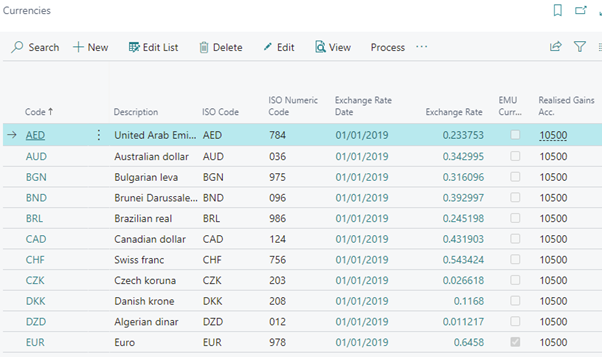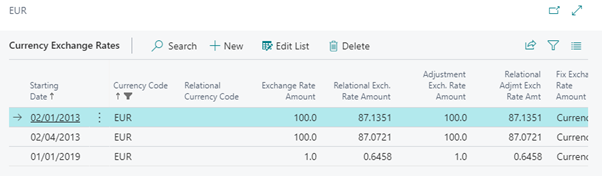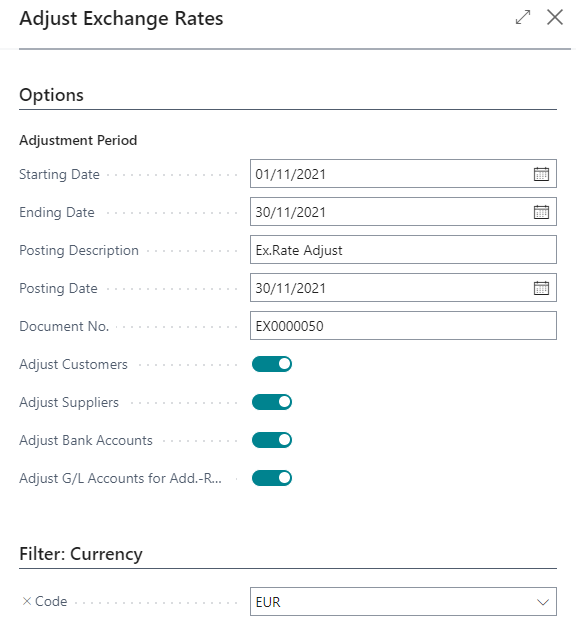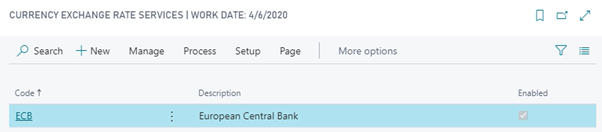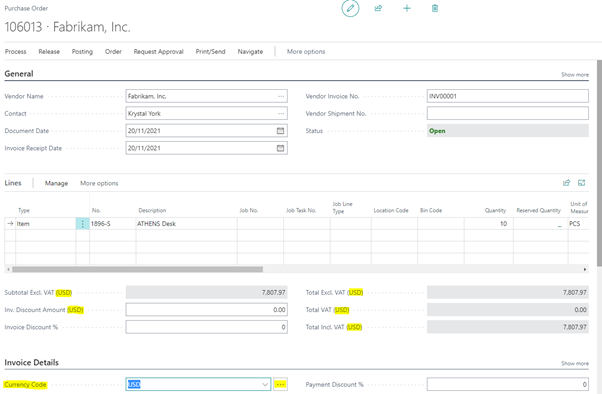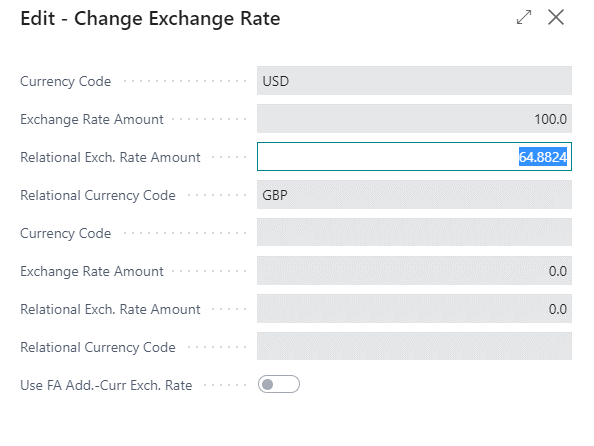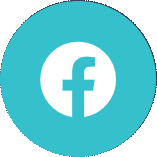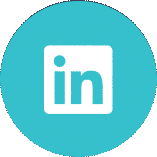Dynamics 365 Bitesize Content – Multi-Currency
Find out how you can review and report financial data in more than one currency in Dynamics 365 Business Central with multi-currency.
As companies operate in increasingly more countries and regions, it becomes more important that they can review and report financial data in more than one currency. Dynamics 365 Business Central multi-currency allows you to use multiple currencies, process payments and invoices in different currencies, and adjust exchange rates when necessary
Dynamics 365 Business Central multi-currency
Your general ledger is set up to use your local currency (LCY), but you can set it up to also use another currency with a current exchange rate assigned. By designating a second currency as a so-called additional reporting currency, Business Central will automatically record amounts in both LCY and this additional reporting currency on each G/L entry and other entries, such as VAT entries. The additional reporting currency is most often used to facilitate financial reporting to owners that reside in countries/regions using different currencies than the local currency (LCY). Using an additional reporting currency can assist the reporting process for a company in the following cases:
- Companies in non-EU countries/regions that have a high proportion of transactions with EU country/region companies. In this case, the non-EU company may also wish to report in euro to make its financial reports more usable for EU trade partners.
- Companies that also wish to display reports in a more internationally traded currency than their own local currency.
Several financial reports are based on G/L entries. To display report data in the additional reporting currency, you simply place a check mark in the Show Amounts in Add. Reporting Currency field on the Options FastTab for the relevant G/L report. Currency Setup You setup & amend the currency codes in the Currencies page, which includes extra information and settings that are necessary for each currency code.
Currency Exchange Rates Because exchange rates fluctuate constantly, additional currency equivalents in your system must be adjusted periodically. If these adjustments are not done, amounts that have been converted from foreign (or additional) currencies and posted to the general ledger in LCY may be misleading. In addition, daily entries posted before a daily exchange rate is entered into application must be updated after the daily exchange rate information is entered.
The Adjust Exchange Rates batch job is used to manually adjust the exchange rates of posted customer, vendor, and bank account entries. It can also update additional reporting currency amounts on G/L entries.
You can use an external service to keep your currency exchange rates up to date, such as the European Central Bank.
These can be scheduled to run daily, weekly or monthly dependent on your requirements.
Working with multiple currencies in Business Central
Within any outward facing document in Business Central there is a currency code field.
Changing the currency code will update all lines entered previously on the transaction. You are also able to modify the exchange rate of the transaction by clicking on the triple-dot button next to the currency code.
By selecting Order > Statistics, using the top toolbar you can view the transaction value in your LCY, as well as the foreign currency amount. 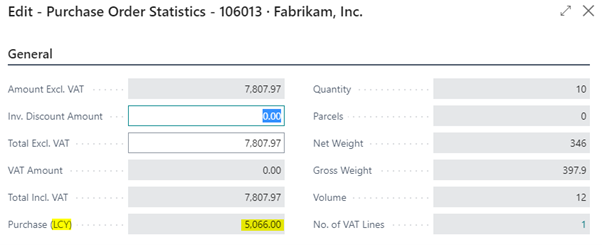
By selecting Posting > Preview Posting, the Detailed Vendor Ledger Entries also show you the Amount in LCY & the currency specified. 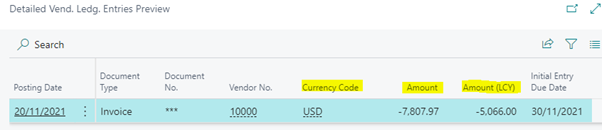
There are multiple reports across the different operations of your business that allows you to include the currency used on a transaction and/or the LCY. 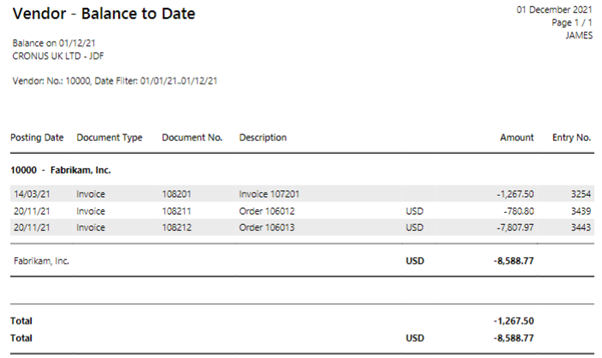
Benefits of using Multi-Currency in Business Central
The main benefits of using multi-currency in Dynamics 365 Business Central include:
- Manage & transact in multi-currencies, with variable exchange rates across the transactions & period.
- Relational currency exchange rate enables you to manage the direct exchange rate with company & reporting currency.
- Auto-update the exchange rate using external online services regularly.
- Auto calculates the exchange gain or loss when an invoice or payment is applied.
- Auto calculates unrealized exchange gain & loss on open entries of assets and liabilities during month & year closing.
- Report both in the company currency or reporting currency, customer and vendor statements in document currency.
- Easily consolidate the financials across the companies.
If you found this content useful, why not access more Dynamics 365 Bitesize Content?
- Consolidating financial data in Business Central
- Intercompany Transactions
- Purchase Invoice Automation with Continia
- Expense Management
For more information on Dynamics 365 Business Central, simply give us a call on 020 8681 0000 or view our How To Guides.